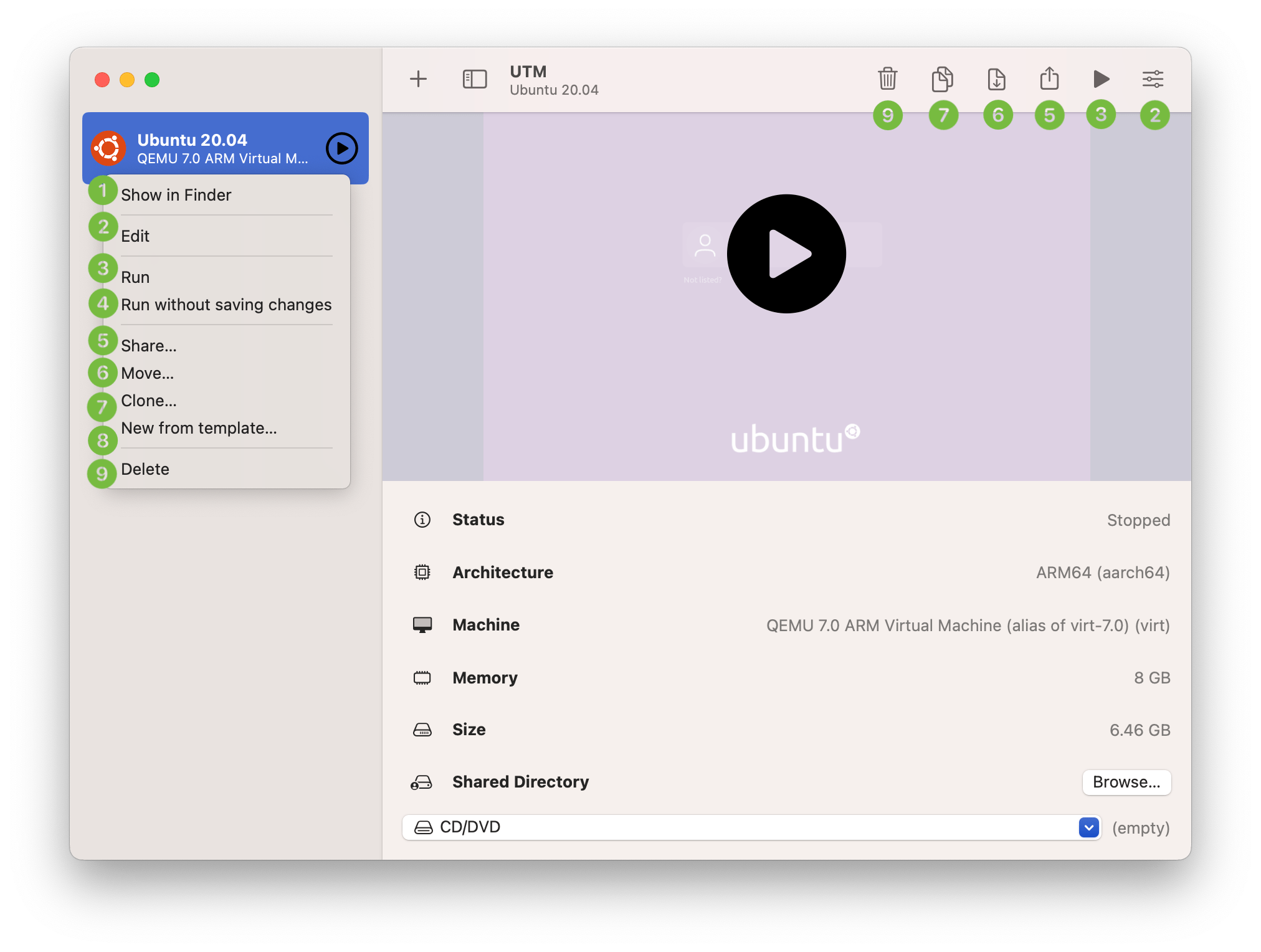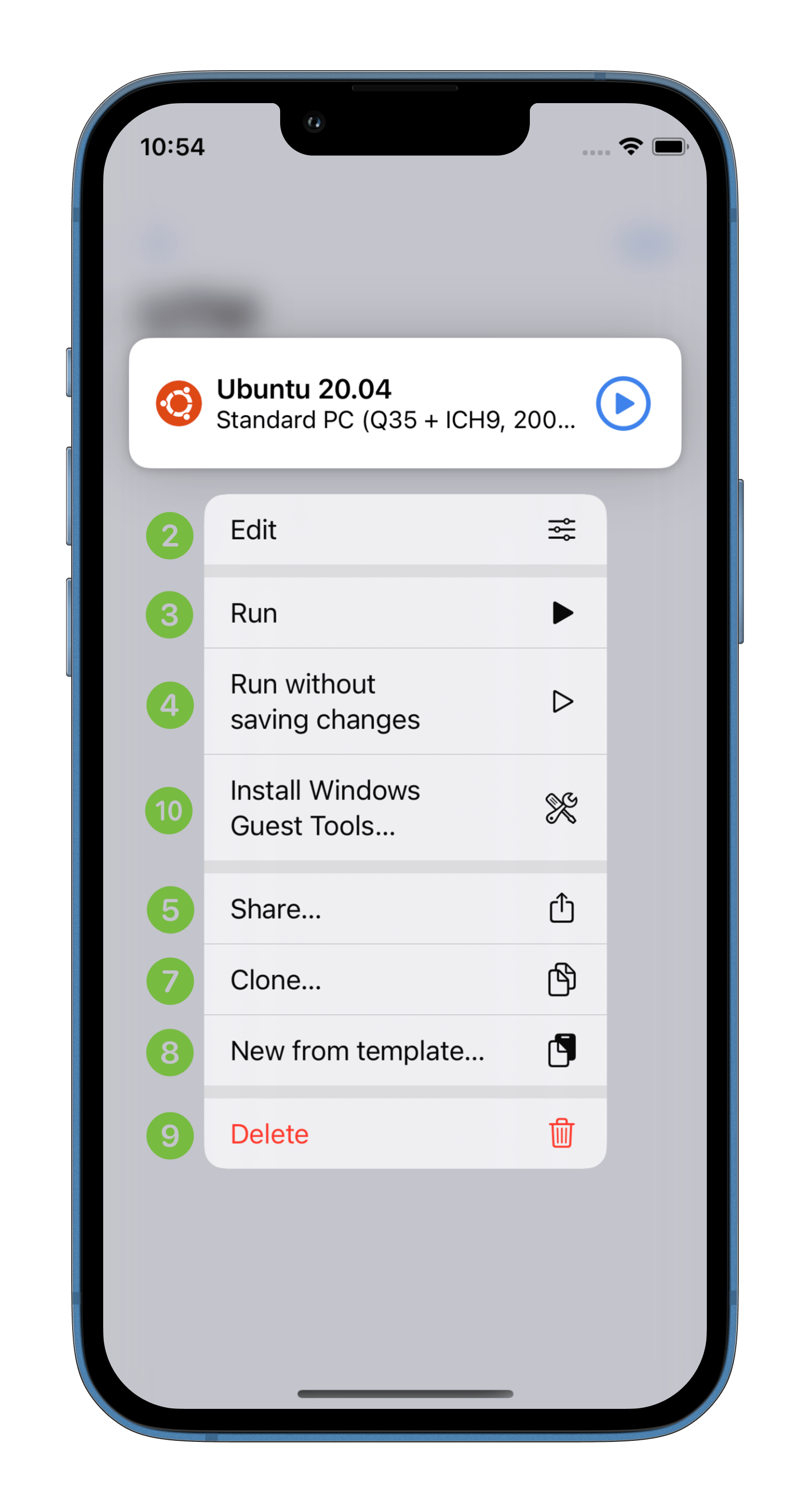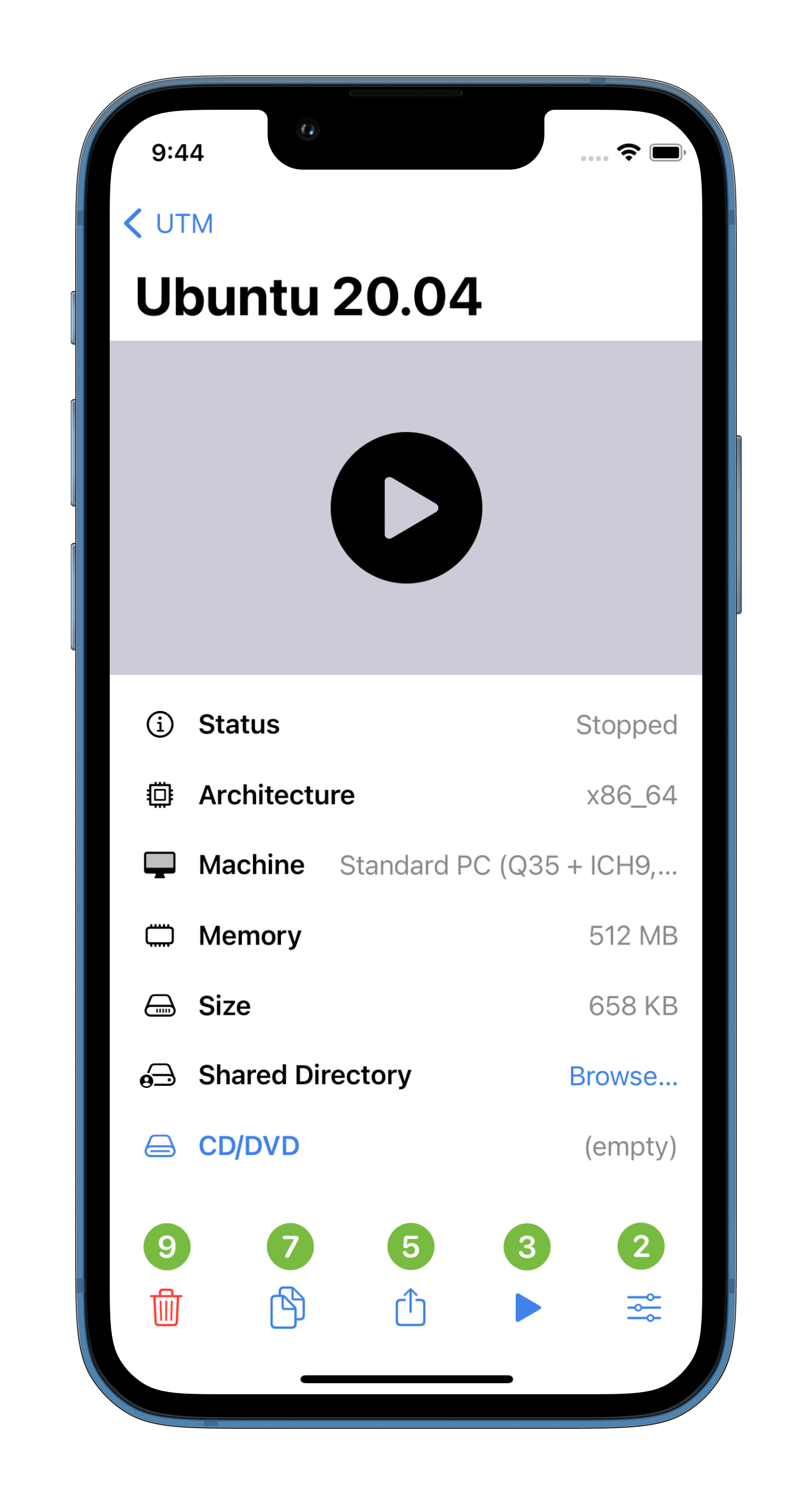The action menu can be opened by a secondary click or a Force Touch on a virtual machine in the list.
- macOS Reveal the virtual machine package in Finder.
- Open the configuration settings for this virtual machine.
- Run the virtual machine.
- Run the virtual machine in disposable mode or recovery mode (depending on the VM).
- Export the virtual machine and all its data.
- macOS Move the virtual machine to another path (for example an external hard drive).
- Create a copy of the virtual machine with all its data.
- Create a copy of the virtual machine configuration without the data.
- Remove the virtual machine from the list. If it is stored in the default path (and has not been moved), the data will be deleted as well.
- iOS Download (if needed) and mount the Windows guest tools. On macOS, this option is found after opening the virtual machine.